Learn from Rovo knowledge cards and definitions
10 min
Beginner
By the end of this lesson, you’ll be able to:
- Gain insights and identify related topics and questions with knowledge cards
- Define unfamiliar terms and acronyms using Rovo definitions
- Edit or add a definition to Rovo
Learn relevant information with knowledge cards
Knowledge cards are compact, interactive information panels designed to provide you with quick insights and connections related to your search queries or highlighted terms. They allow you to delve into related topics, follow-up questions, and discover connections and insights you might not have considered before.
Rovo searches across your Atlassian apps and connected third-party apps to give you the relevant information you need without leaving the context of your work. These cards appear as rectangular boxes that are brought up in response to a search query above your results, offering a snapshot of relevant information without overwhelming you with too much detail. To use a knowledge card, simply click on it to explore related topics, follow-up questions, and additional insights.
You may encounter different types of knowledge cards, such as:
- Person cards provide details about a team member, such as their role, recent activity and projects, collaborators, and areas of expertise.
- Team cards summarize key information about a team, such as members, roles, and current projects.
👉For example: Nath, a software engineer, has been assigned to a cross-functional project with someone he has never worked with before. He searches his teammate's name in Rovo Search and uses the person card to find out more about them, their current projects, and expertise, helping him collaborate more effectively.
👇 Knowledge cards appear above your search results.
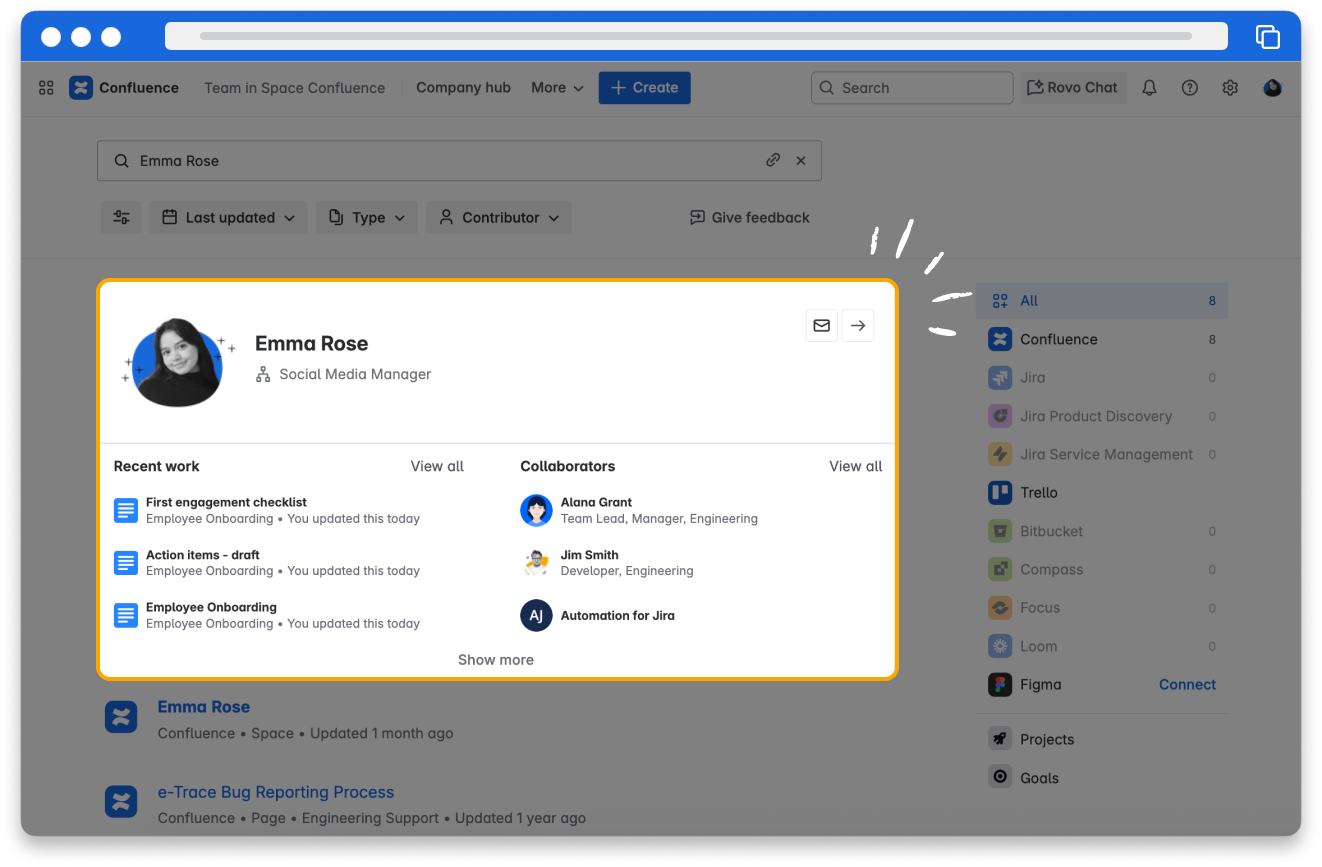
Gain context with definitions
Rovo’s contextual definitions are cards that help you understand unfamiliar terms and acronyms quickly, without leaving where you are. When you come across a company-specific term, abbreviation, or acronym, or a project you've never heard of, Rovo can provide a concise definition, saving you from lengthy searches. Better yet, you can view these AI-powered definitions in context as you come across them, helping you learn quickly and then move on. This feature works by searching Confluence or your current site for the most likely definition. These cards may come up in search results or in context for highlighted terms.
👉 For example: Liam, a new hire to the team, encounters the highlighted term "H2 FY25" in a description during his onboarding. By using Rovo definitions, he quickly learns that it is the second half of the fiscal year, helping him understand the context of the project deadline without interrupting his workflow.
👇 See a definition by highlighting a term and clicking Define.
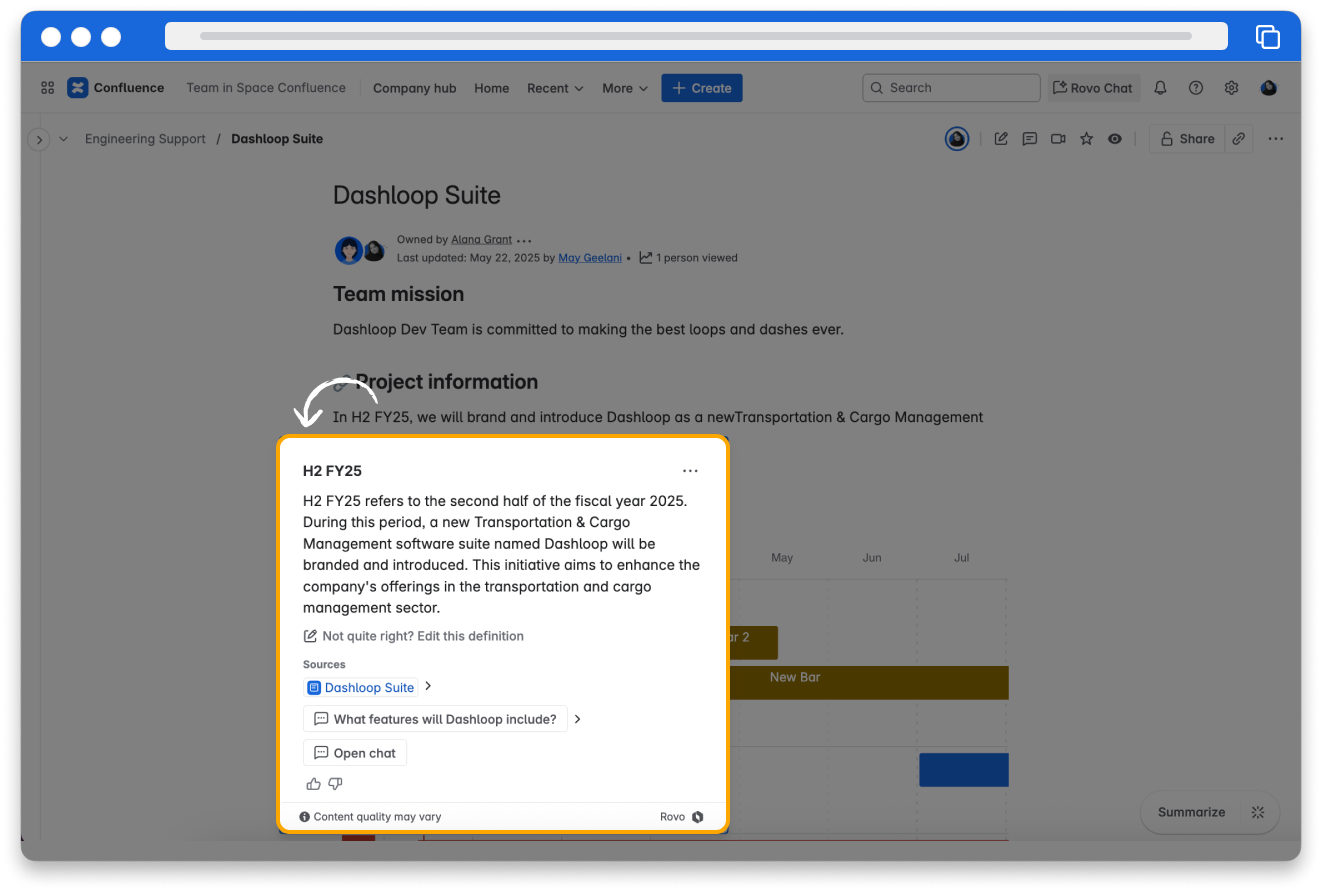
Define unfamiliar terms in context
You can access definitions in two ways:
- Click on an automatically highlighted term (indicated with rainbow underlining) that Rovo has recognized as an acronym or keyword.
- Highlight any other unhighlighted text and selecting Define from the floating menu that appears.
By using the Rovo Chrome extension, you can extend the autohighlight definition capabilities to content you see on a webpage or in Google Docs, if it’s connected to Rovo.
👇 Click the tabs below to see how to surface definitions within and outside of Atlassian apps.
To see a definition in Confluence or Jira:
- In view mode of Confluence or Jira, click a highlighted term that Rovo has automatically recognized as an acronym or keyword (indicated by rainbow underlining).
- Alternatively, if the term is not underlined, highlight the text and click Define in the floating toolbar that appears above it. A definition will appear in a small rectangle panel above or below the highlighted text.
👇 Select unhighlighted text and ask Rovo to define it for you.
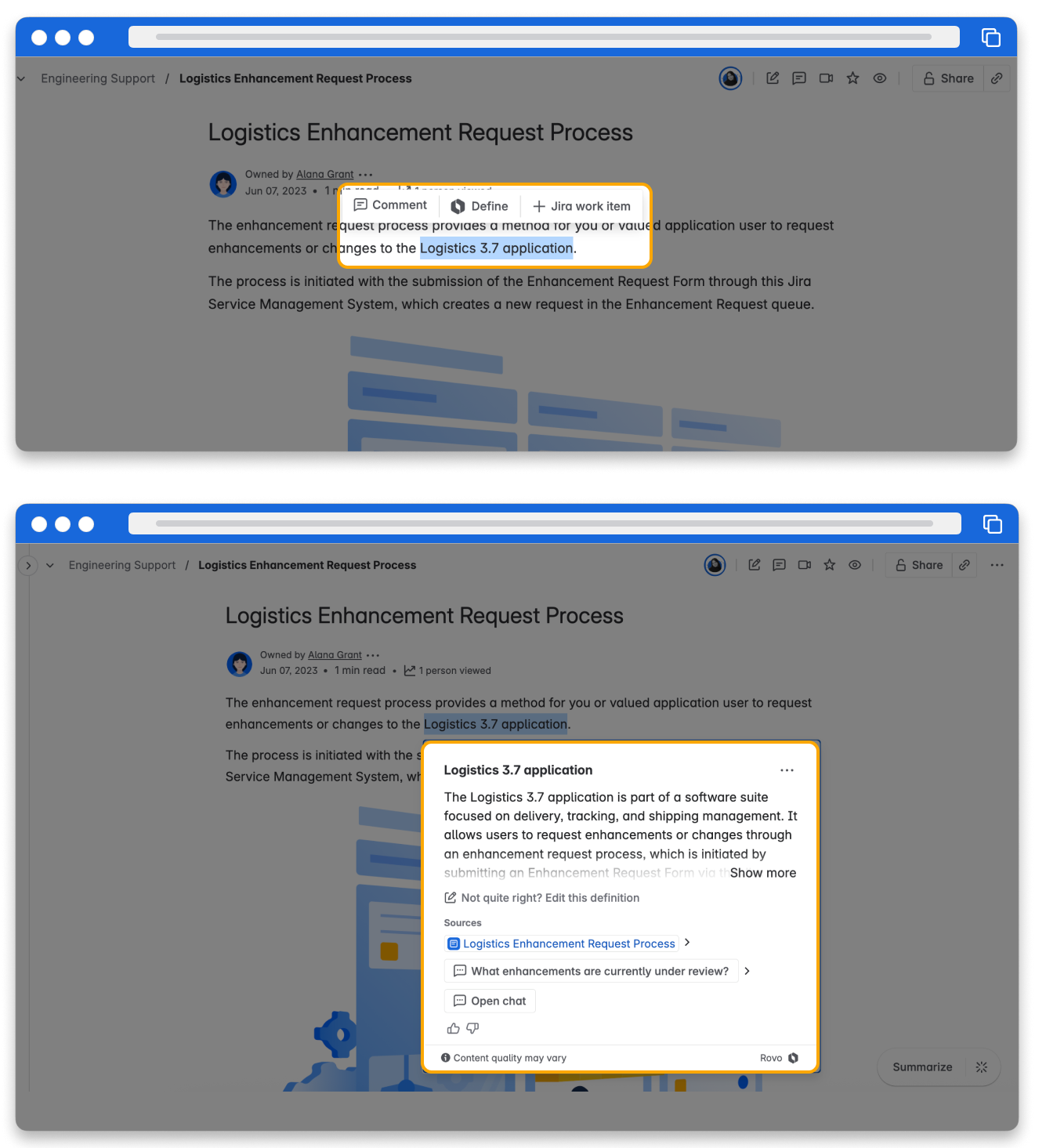
The definition will cite sources used to create the definition and provide relevant follow-up questions that you can click on to dive deeper within Rovo Chat app.
👇 Clicking suggested follow-up questions starts a new conversation in Rovo Chat app.
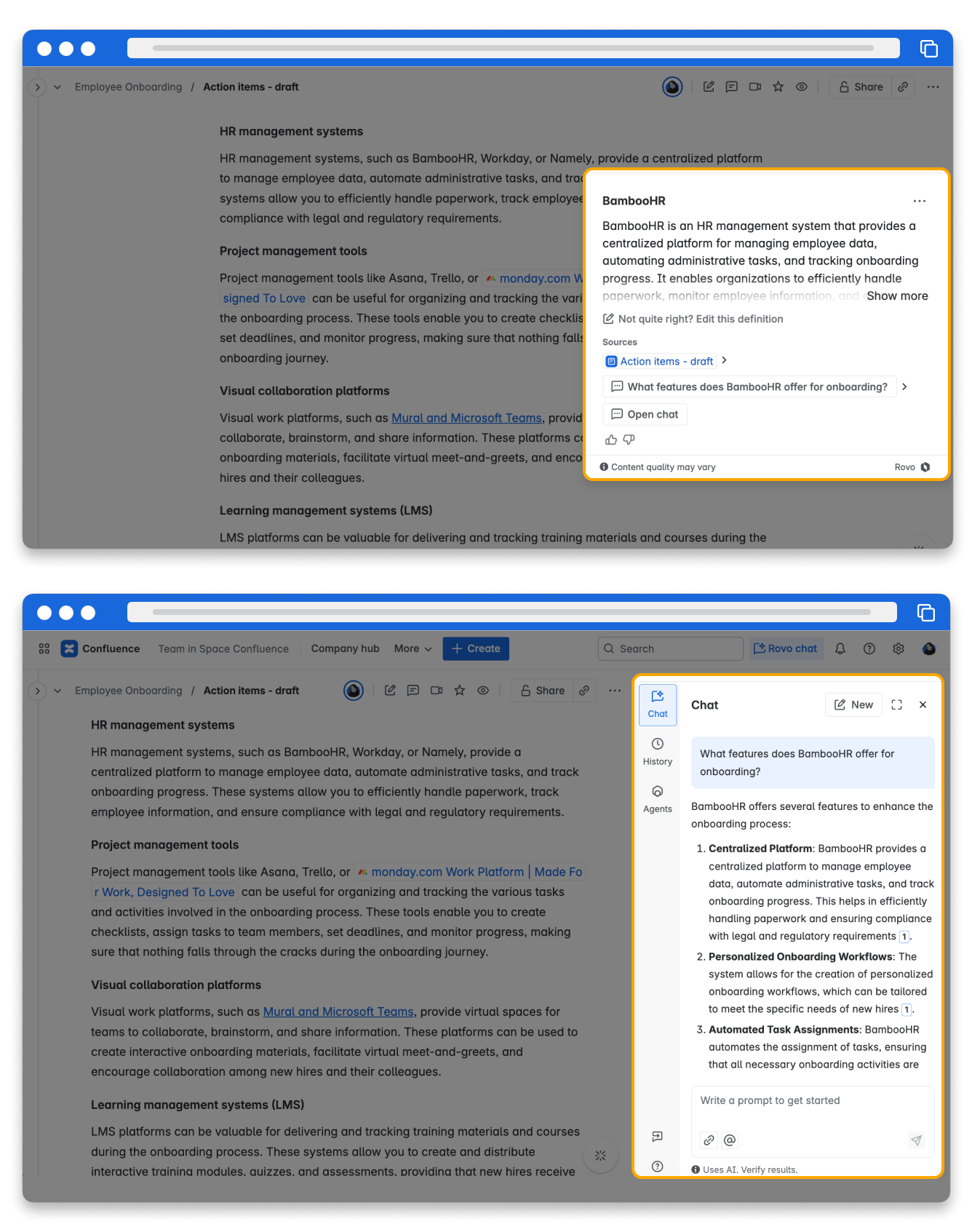
See an incorrect definition or can’t find one? Edit it or add a new one!
If the definition isn't quite right, or, if the acronym or keyword means something else in a particular context, you can edit it. Definitions can be restricted to show only in a specific Confluence space, Jira project, or opened up to the whole site — allowing you and your teammates to get the right terms for your context.
If Rovo can’t find a definition for the text you’ve highlighted and asked it to define, you’ll see an error message that a definition couldn’t be found. From there, you have the option to add a new definition.
👇 Click the tabs below to see how to edit and add definitions.
To edit a definition:
- From the view mode of a Confluence page, highlight the word you want to define.
- Click Define in the floating toolbar.
- Once the definition appears, select the Not quite right? Edit this definition.
- Type your new definition, and optionally Add a Source of a Confluence page, then click Next.
- Choose a visibility restriction, then click Update.
Your edited definition will be visible immediately. Anyone on your site can edit definitions, and they are stored for one year.
👇 Easily edit an incorrect definition and decide who should see it.
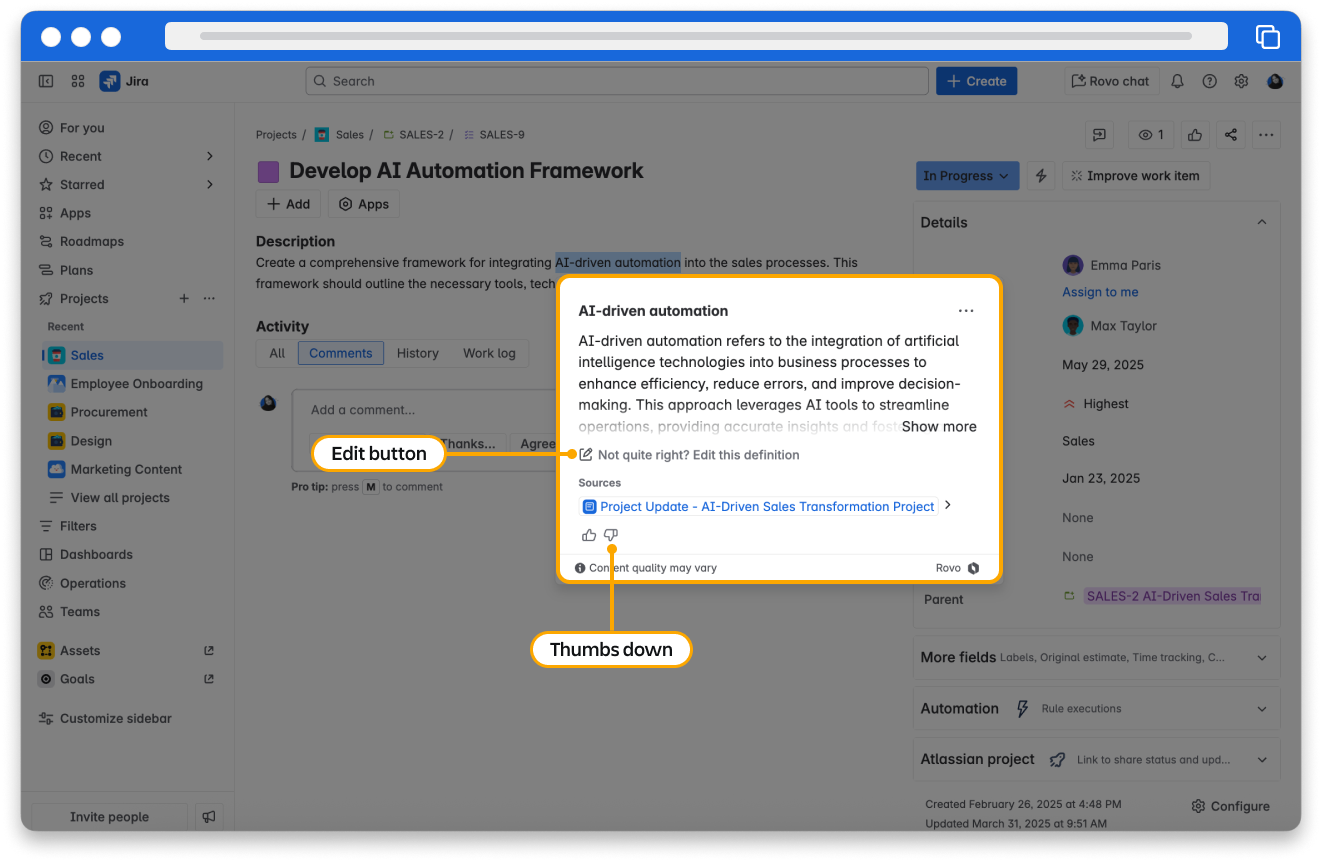
Try it yourself
Open Confluence and follow along.
👇 Click the tabs below to follow the instructions to practice what you’ve learned in this lesson.
In the search bar, type your name or the name of a colleague. A knowledge card should appear above the search results.
Click on the knowledge card to explore the information.
How was this lesson?
next lesson
Find information across apps with Rovo Search
- What is Rovo Search?
- Use Rovo Search to unlock enterprise knowledge
- Find the answers you need from Rovo Search
- Try it yourself