Find information across apps with Rovo Search
10 min
Beginner
By the end of this lesson, you’ll be able to:
- Quickly find relevant pages, work items, spaces, and people
- Locate relevant information and files across Atlassian and third-party apps
- Find answers to your questions using natural language
What is Rovo Search?
Rovo Search app is a powerful AI-driven feature designed to help you find relevant information across both Atlassian and third-party apps. Imagine having a single search bar that can pull data from Jira, Confluence, Google Drive, SharePoint, Loom, Figma, and more. This means no more wasting time switching between different tools to find what you need. Rovo Search app brings everything together in one place, making your workday more efficient, more productive, and less frustrating.
Rovo Search and Chat app delivers personalized results by leveraging Teamwork Graph, Atlassian’s data intelligence layer that unifies and connects teamwork data across Atlassian apps, Marketplace apps and third-party apps. It works by connecting AI workflows to organizational knowledge.
Rovo Search respects the permissions set in your connected tools, ensuring you only see what you’re authorized to access.
👉 For example: Kenji needs to find the latest project updates to develop a report for senior stakeholders. Previously, he would have spent hours combing through Jira work items, Confluence pages, and documents in Google Drive. Now, with Rovo Search, he can quickly gather all relevant information across his Atlassian and connected third-party apps with a single search. Just like that, he has everything he needs to quickly jump into creating his report.
Use Rovo Search to unlock enterprise knowledge
The Quick Find feature of Rovo Search app is aimed at helping you resume your work quickly. This feature replaces Confluence Quick Search. When you start typing into the search bar in Confluence, it shows:
- Pages you recently viewed or edited in Jira and Confluence
- Search results
- Related spaces
- Related people
As you type, Quick Find filters the results that display below the search bar in real-time.
👉 For example: Marlena, a software developer, needs to quickly access a Confluence she was working on. Using Quick Find, she starts typing a few keywords and the page instantly pops up below the search bar. She clicks on it to add her update to the page.
👇 Start typing in search to see instantly filtered, relevant results.
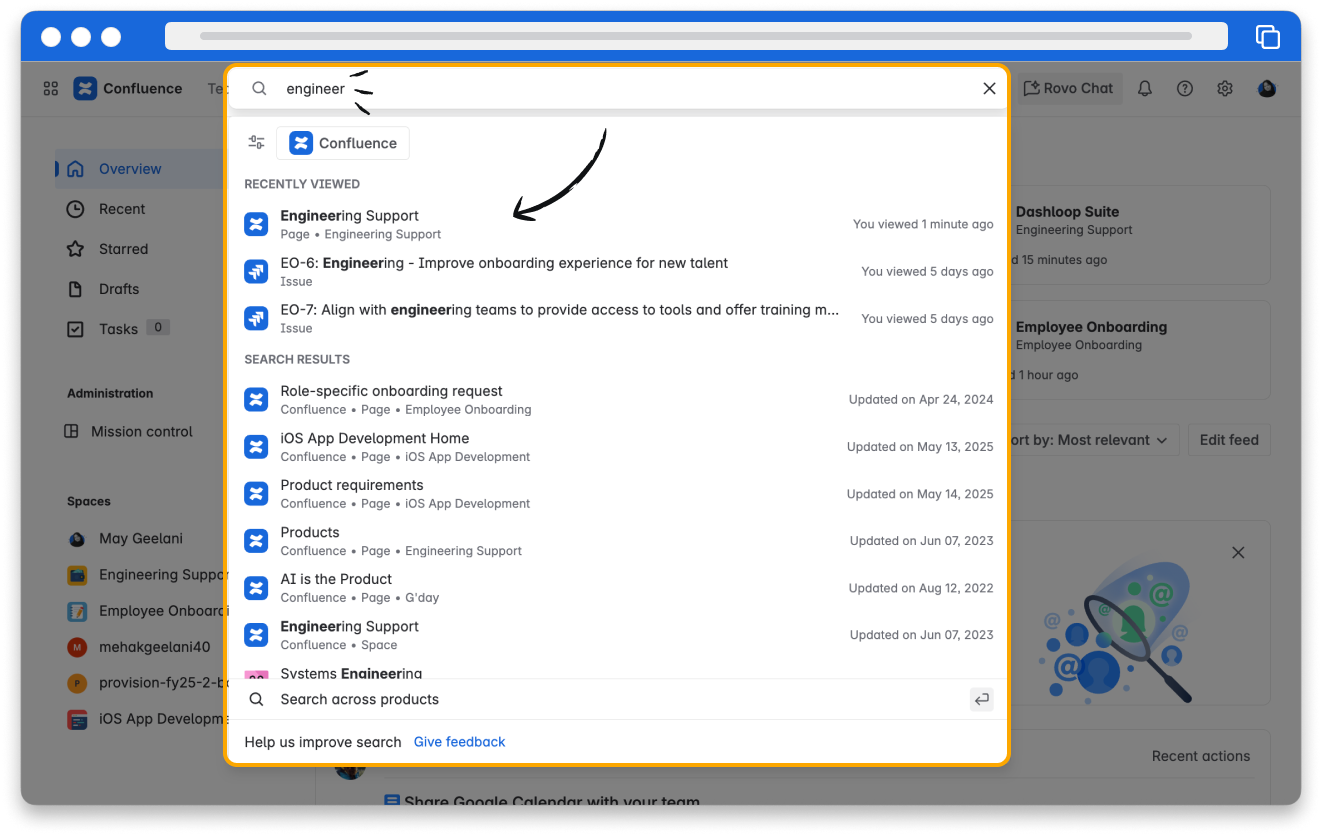
Search across Atlassian and third-party apps with Rovo Search
Once you search for a term and move onto the full page search, you’ll experience the power of Rovo Search. You’ll see and be able to filter relevant results across Atlassian apps, any third-party apps that your admin has connected to Rovo or you connected to through smart links. This feature is particularly useful for more complex queries or when you need to find specific documents or data.
👉 For example: Bindi, an app designer, needs to find her team’s latest design mockups stored in both Confluence and Google Drive. She types in a few keywords into Rovo Search. Rovo quickly retrieves relevant documents from both platforms, displaying them in a single search result. She’s able to quickly find the mockups and continue her design work seamlessly.
👇 From the search results page, filter by app, contributor, and more.
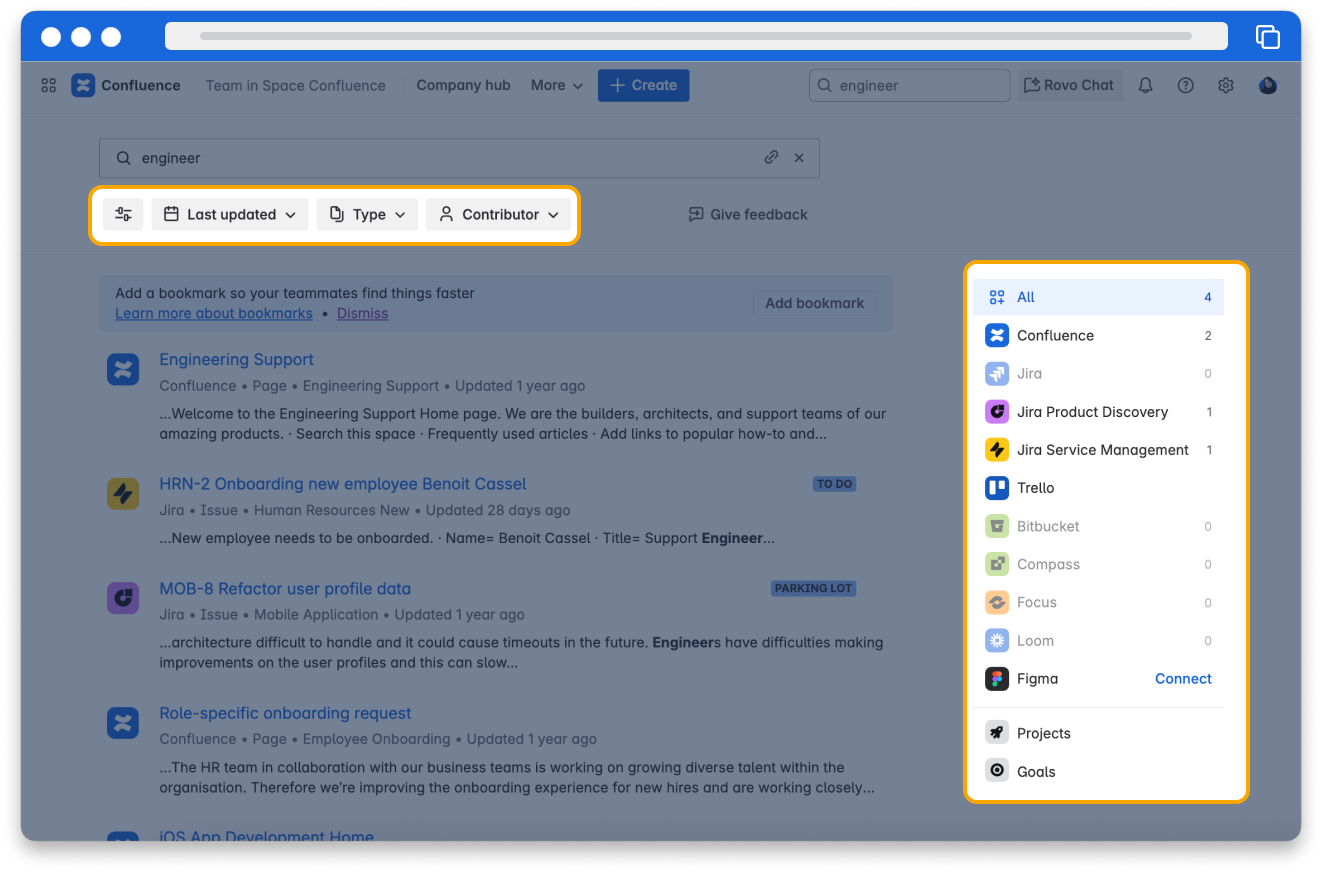
Rovo connectors enable your organization to connect data sources outside Atlassian to enhance Rovo Search and Chat and Rovo Agents apps. Rovo can connect with several third-party apps, including Google Drive, SharePoint, Slack, Github, Microsoft Teams, and more. There are two types of Rovo connectors:
- Admin-managed connectors: These are set up by an administrator to establish a connection between Rovo and a third party app in order to access its data while still respecting users' permissions.
- Smart Link connectors: These connectors don’t require an administrator use Smart Link data to show results based on individual user permissions.
As a user, you need to do a one-time authorization of each third-party app in order for Rovo to be able to enforce your permissions in that app; this authorization ensures you will see only the data you have permission to access. Once authenticated, Rovo can use and show data from that third-party app in your Rovo Search results.
Only org admins can authenticate a connector to Rovo.
Unleash the power of Rovo Search in Chrome
When you have the Rovo Chrome extension enabled, opening a new tab from anywhere in your browser allows you to immediately access the full power of Rovo’s universal searching capabilities; it also gives you easy access to Rovo Chat and other advanced AI tools. With the Rovo Chrome extension, simply open a new tab in Chrome, type your query in the search bar to search across your Atlassian and connected third-party apps.
To enable the Rovo Chrome extension:
- Open the Chrome Web Store and select Extensions in the left column.
- Browse or search for “Rovo”, then click Add to Chrome.
- Review the types of data that the extension will be able to access. Click Add extension.
👇 Open a new tab to effortlessly begin a new Rovo search.

Org admins may choose to install the Rovo Chrome extension on behalf of an organization.
Find the answers you need from Rovo Search
Rovo Search app understands the intent of your searches and your content. This means you don’t have to waste time guessing exactly which keywords to type to find what you’re looking for; you can simply ask a question using the same natural language you would use when asking a peer. Rovo Search can detect when you’re asking a question.
👉 For example:
- “How to connect to the VPN?”
- “What is Project Blueberry?”
- “When is the next holiday?”
- “Who is Jane Smith?”
- “Where is the next TEAM event?”
- “What is PPQ?”
When Rovo Search sees that you’re asking a question, it will return with an intelligent, natural language answer above your search results in the form of a knowledge card or definition. Knowledge cards and definitions offer a snapshot of relevant information without overwhelming you with too much detail. These answers will come only from content that you have permission to access; this means that different people in an organization may see different results based on the information they have access to. The answer will cite sources that indicate where the answer came from, and may provide potential follow-up questions to dive deeper into the topic with Rovo Chat.
👇 This is an example of Rovo search results with a follow-up question to dive deeper on a topic.
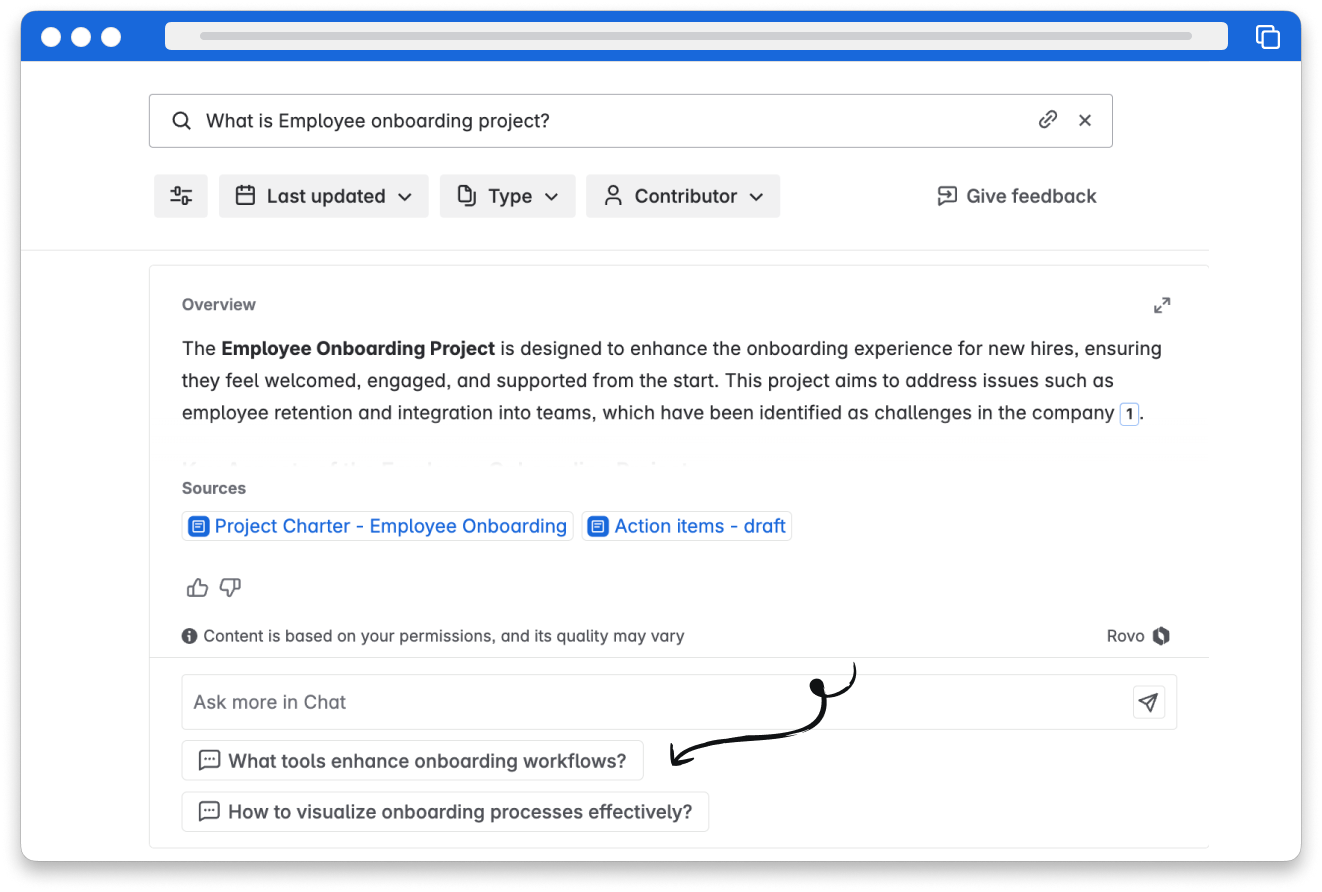
Find trusted results quickly with Rovo Search bookmarks
Rovo Search bookmarks are results that show at the top of the search, based on particular search terms. Your admin can choose to add bookmarks for common search terms and popular links, so you and your teammates can find things faster. Your admin can bookmark any URL — it doesn’t need to be in your Atlassian apps or previously found in search.
👇This is an example of a bookmarked search result.
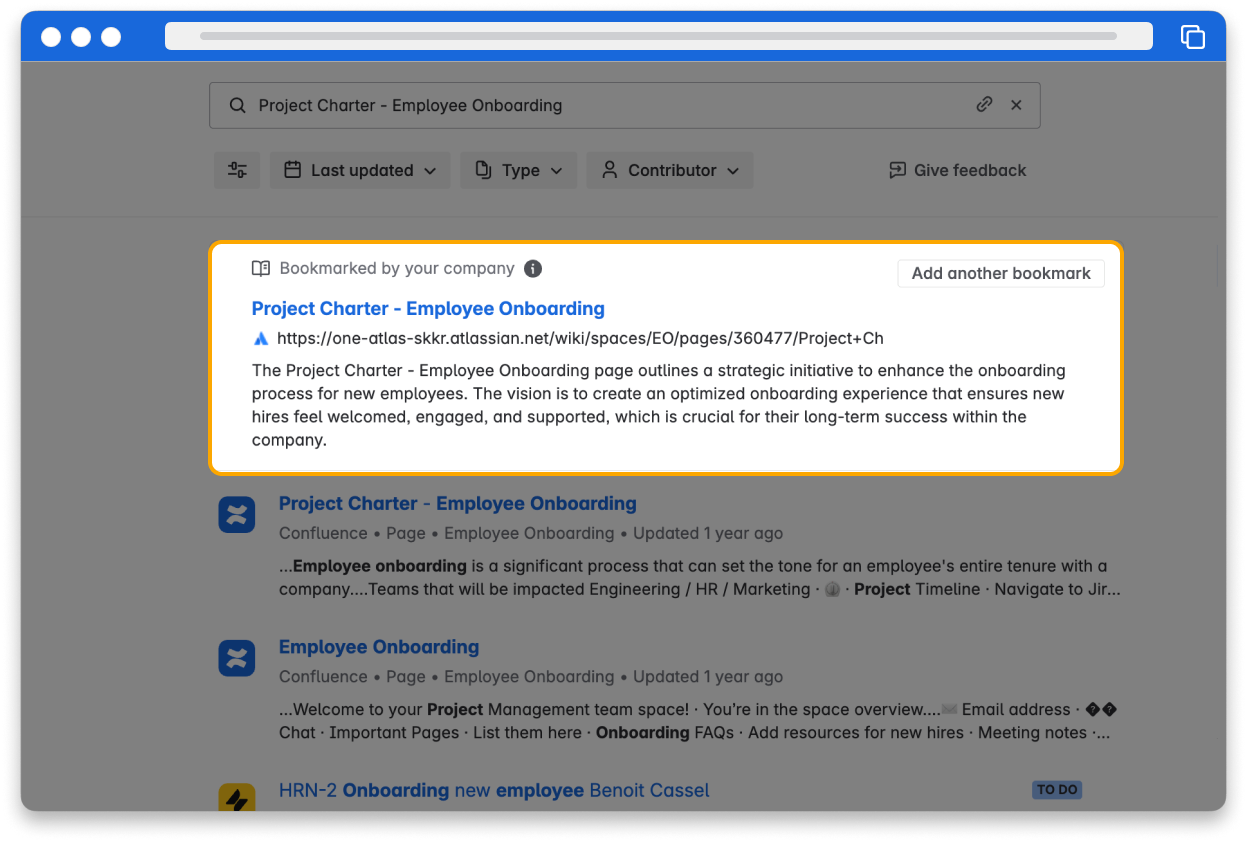
Only org, site, and app admins can add Search bookmarks; org admins can also edit them.
Try it yourself
Open Confluence or Atlassian Home and follow along.
👇 Click the tabs below to follow the instructions to practice what you’ve learned in this lesson.
With Confluence or Atlassian Home open, go to the search bar.
Begin typing keywords related to something you worked on recently.
As you type, check out the suggestions populating and refining in real-time below. Take a moment to notice the types of results it provides.
Then, hit the Enter key on Windows or Return on Mac to explore the search results.
How was this lesson?
next lesson
What is Rovo?
- Rovo helps you learn and get things done quicker
- Find, learn, and act with Rovo
- How does Rovo work?