Find information across your organization with Rovo Search
10 min
By the end of this lesson, you’ll be able to:
- Quickly find relevant pages, work items, spaces, and people
- Locate relevant information and files across Atlassian and third-party apps
- Find answers to your questions using natural language
What is Rovo Search?
Rovo Search app is a powerful AI-driven feature designed to help you find relevant information across both Atlassian and third-party apps. Imagine having a single search bar that can pull data from Jira, Confluence, Google Drive, SharePoint, Loom, Figma, and more. This means no more wasting time switching between different tools to find what you need. Rovo Search app brings everything together in one place, making your workday more efficient, more productive, and less frustrating.
Rovo Search and Chat app delivers personalized results by leveraging Teamwork Graph, Atlassian’s data intelligence layer that unifies and connects teamwork data across Atlassian apps, Marketplace apps, and third-party apps. It works by connecting AI workflows to organizational knowledge.
Rovo Search respects the permissions set in your connected tools, ensuring you only see what you’re authorized to access.
👉 For example: Kenji needs to find the latest project updates to develop a report for senior stakeholders. Previously, he would have spent hours combing through Jira work items, Confluence pages, and documents in Google Drive. Now, with Rovo Search, he can quickly gather all relevant information across his Atlassian and connected third-party apps with a single search. Just like that, he has everything he needs to quickly jump into creating his report.
Find the answers you need from Rovo Search
Rovo Search app understands the intent of your searches and your content. This means you don’t have to waste time guessing exactly which keywords to type to find what you’re looking for; you can simply ask a question using the same natural language you would use when asking a peer. Rovo Search can detect when you’re asking a question.
👉 For example:
- “How to connect to the VPN”
- “What is Project Blueberry?”
- “When is the next holiday?”
- “Who is Jane Smith?”
- “Where is the next TEAM event?”
- “What is PPQ?”
When Rovo Search sees that you’re asking a question, it will return with an intelligent, natural language answer above your search results in the form of a knowledge card or definition. Knowledge cards and definitions offer a snapshot of relevant information without overwhelming you with too much detail. These answers will come only from content that you have permission to access; this means that different people in an organization may see different results based on the information they have access to. The answer will cite sources that indicate where the answer came from, and may provide potential follow-up questions to dive deeper into the topic with Rovo Chat.
👇 This is an example of Rovo search results with a follow-up question to dive deeper into a topic.
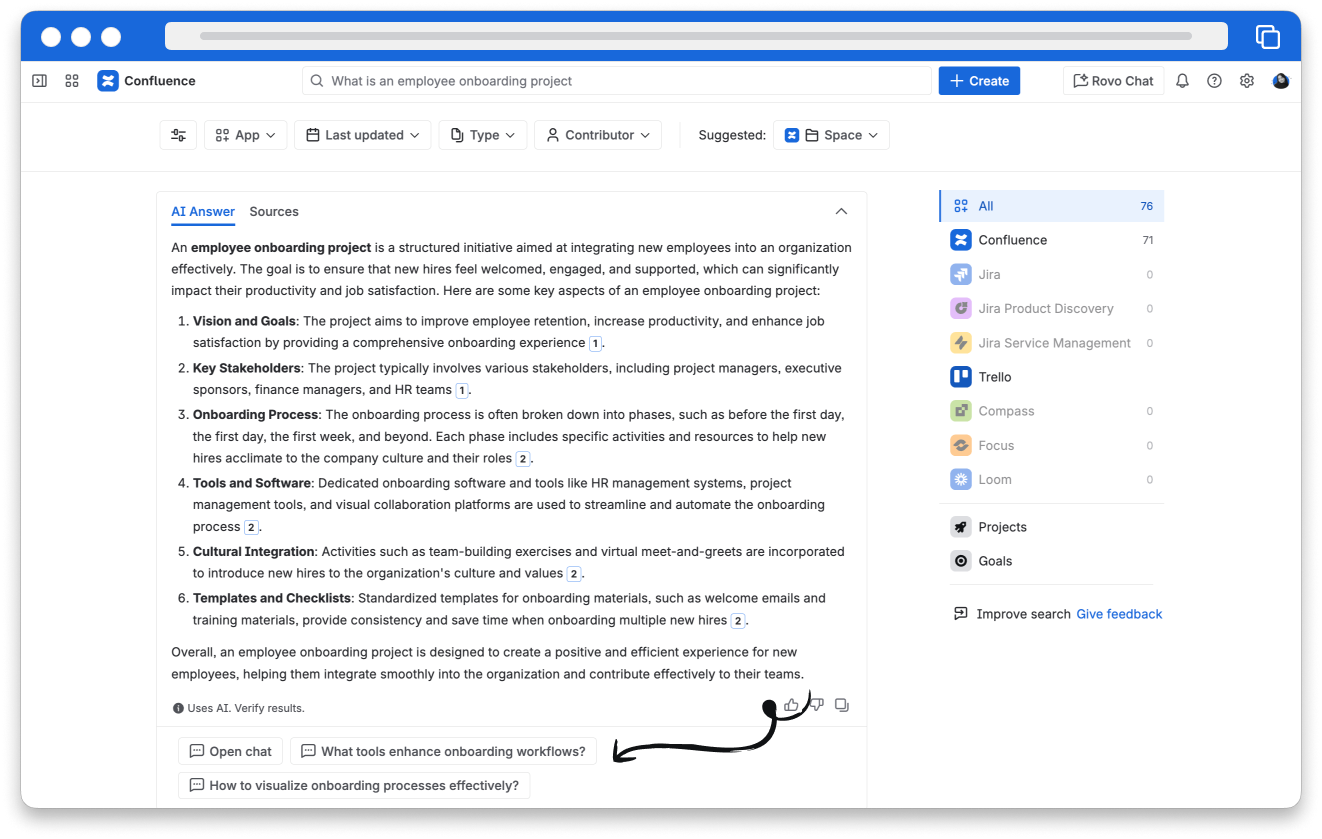
Find trusted results quickly with Rovo Search bookmarks
Rovo Search bookmarks are results that show at the top of the search, based on particular search terms. Your admin can choose to add bookmarks for common search terms and popular links, so you and your teammates can find things faster. Your admin can bookmark any URL — it doesn’t need to be in your Atlassian apps or previously found in search.
👇This is an example of a bookmarked search result.
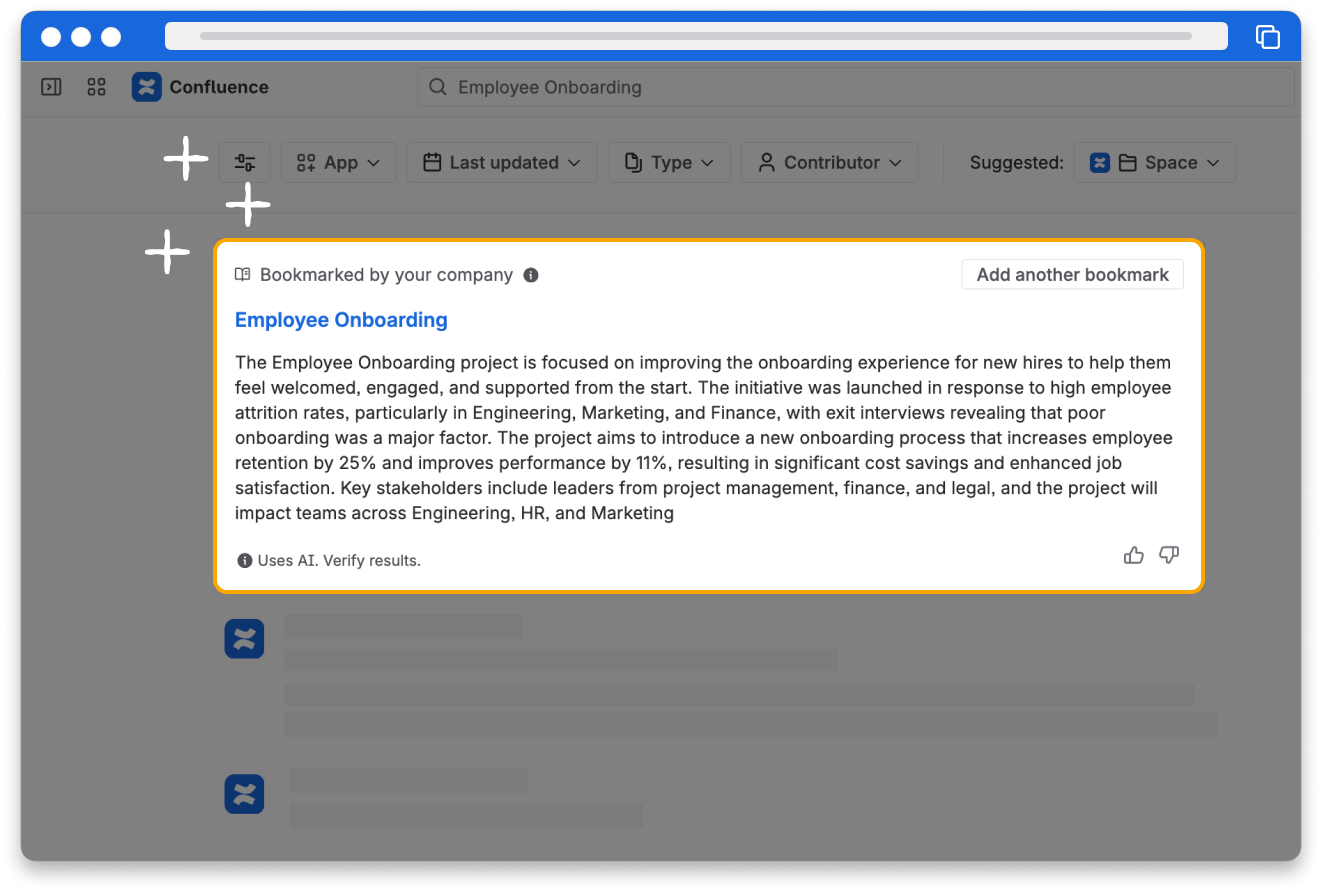
Only org, site, and app admins can add Search bookmarks; org admins can also edit them.
Try it yourself
Open Confluence or Atlassian Home and follow along.
👇 Click the tabs below to follow the instructions to practice what you’ve learned in this lesson.
With Confluence or Atlassian Home open, go to the search bar.
Begin typing keywords related to something you worked on recently.
As you type, check out the suggestions populating and refining in real-time below. Take a moment to notice the types of results it provides.
Then, hit the Enter key on Windows or Return on Mac to explore the search results.