Work with Rovo Agents
15 min
Beginner
By the end of this lesson, you’ll be able to:
- Find available Agents
- Star a favorite Agent
- Interact with an Agent
- Share an Agent
What are Rovo Agents?
Rovo Agents app take collaboration between AI and human users to the next level. Agents perform tasks based on human-defined objectives and parameters. Agents can do many different things.
👉 For example: Agents can create, review, and refine content, complete steps within a workflow, perform cleanup tasks, provide answers or critiques, and more.
Rovo Agents integrate directly into your workflows, complementing your work within the Atlassian ecosystem and beyond.
You can use Rovo Agents app to move work forward faster and maximize team productivity by:
- Streamlining and reducing repetitive tasks
- Speeding up multi-step processes
- Resolving tricky problems
Agents reduce the need for repetitive context-setting because their roles and actions are already built in. Agents possess domain-specific knowledge and have access to relevant data sources that allow them to provide accurate information and make informed decisions. Agents respect permissions and will only show and act on information that the current user has access to.
👇 Click the tabs below to explore the three different types of Rovo Agents.
There are Agents created by Atlassian that customers can use when they enable Rovo.
Work with Rovo Agents
Before creating your own Agent, browse the existing Agents available in Rovo Agents app to see if any meet your needs. You can browse through the existing Agents or search for something specific.
You can star favorite or frequently used Agents to make them easy to access later. This is particularly useful if you rely on specific Agents regularly, saving time and streamlining your workflow. By starring an Agent, you can quickly deploy it without having to search for it each time.
👉 For example: Jane needs help with content design. She searches for "content design" and finds an Agent that assists with layout suggestions and content optimization. She selects the Agent and begins chatting with it to help her complete her task. She stars the Agent so she can find it again quickly the next time she needs design help.
👇 Click the tabs below to learn how to find, view, and star Agents.
You can browse through the available Rovo Agents from different locations:
- Through Rovo Chat in the top bar.
- In Confluence and Jira editors, using /ai or when inserting elements.
- Using the Rovo browser extension, by opening a new tab.
Jira admins can also find agents when configuring automations.
To browse or search for an Agent:
- Open Rovo chat by clicking on the Chat button at the top-right of your Atlassian app window.
- Select the Agents Rovo tab.
- Scroll through the list of available Agents to browse, or type keywords in the search bar to search for a specific Agent.
- To start using an Agent, click on the Agent. A Rovo chat window will open with the Agent’s name at the top left.
👇 Select Agents to find an Agent to meet your needs.
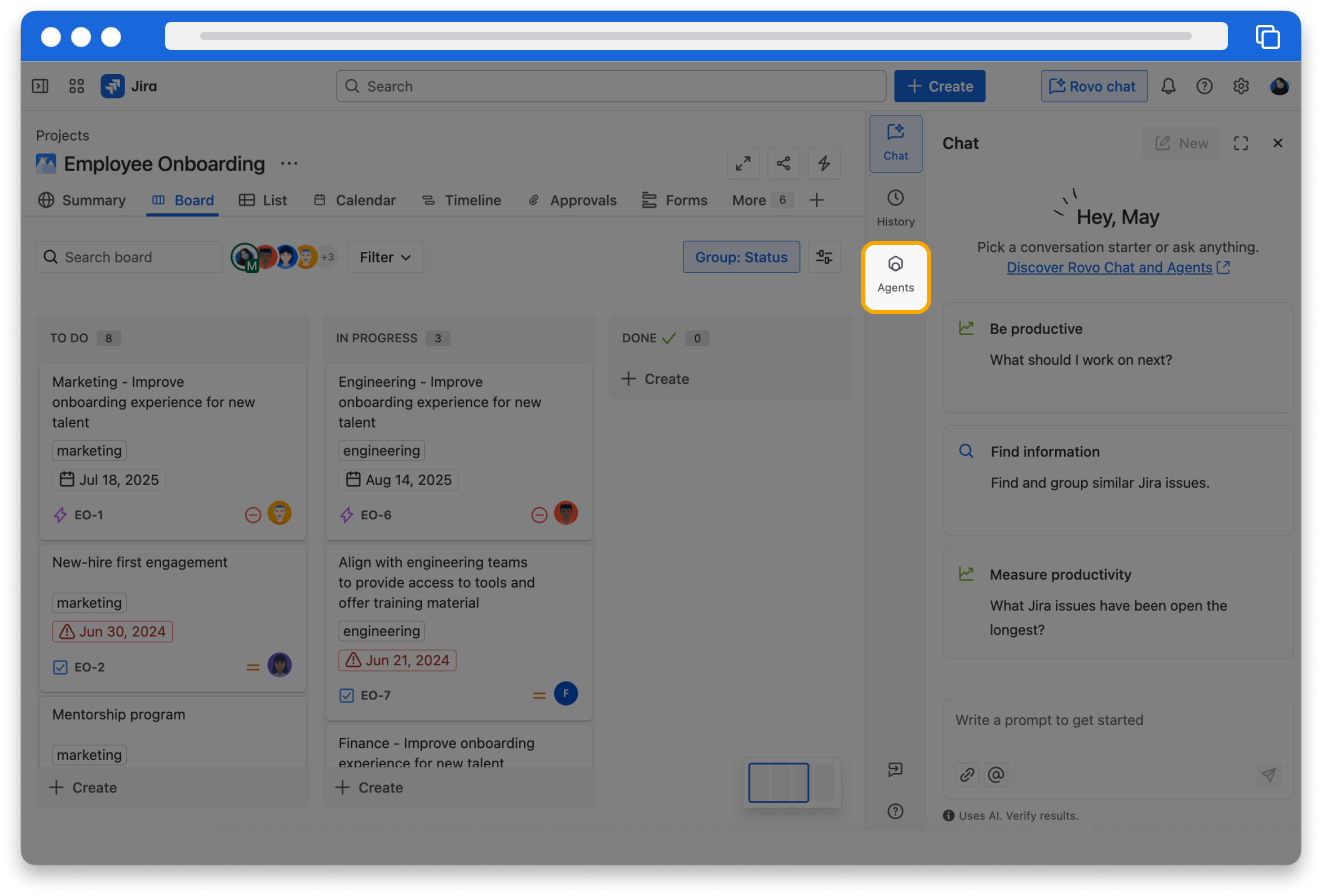
Where to work with Agents
Agent actions can be triggered through manual human approval or proactively through automated workflows. You can work with Rovo Agents in three ways:
- Chat: Work with any Agent through Rovo Chat by browsing Agents or selecting a starred Agent.
- Editor: Draft content with Agents through Atlassian Intelligence in the editor, such as within Confluence or Jira.
- Automations: Automate your workflows with Agents using a trigger in an automation rule.
👇 Click the tabs below to learn how to work with Agents via chat, editor, and automations.
To work with an Agent via Rovo Chat:
- Open Rovo chat by clicking on the Rovo Chat button at the top-right of your Atlassian app window.
- Select the Agents Rovo tab.
- Locate an Agent you want to use by browsing, searching, or selecting a starred Agent.
- Click on the Agent to start a chat.
👇 Work with an Agent in Rovo Chat.
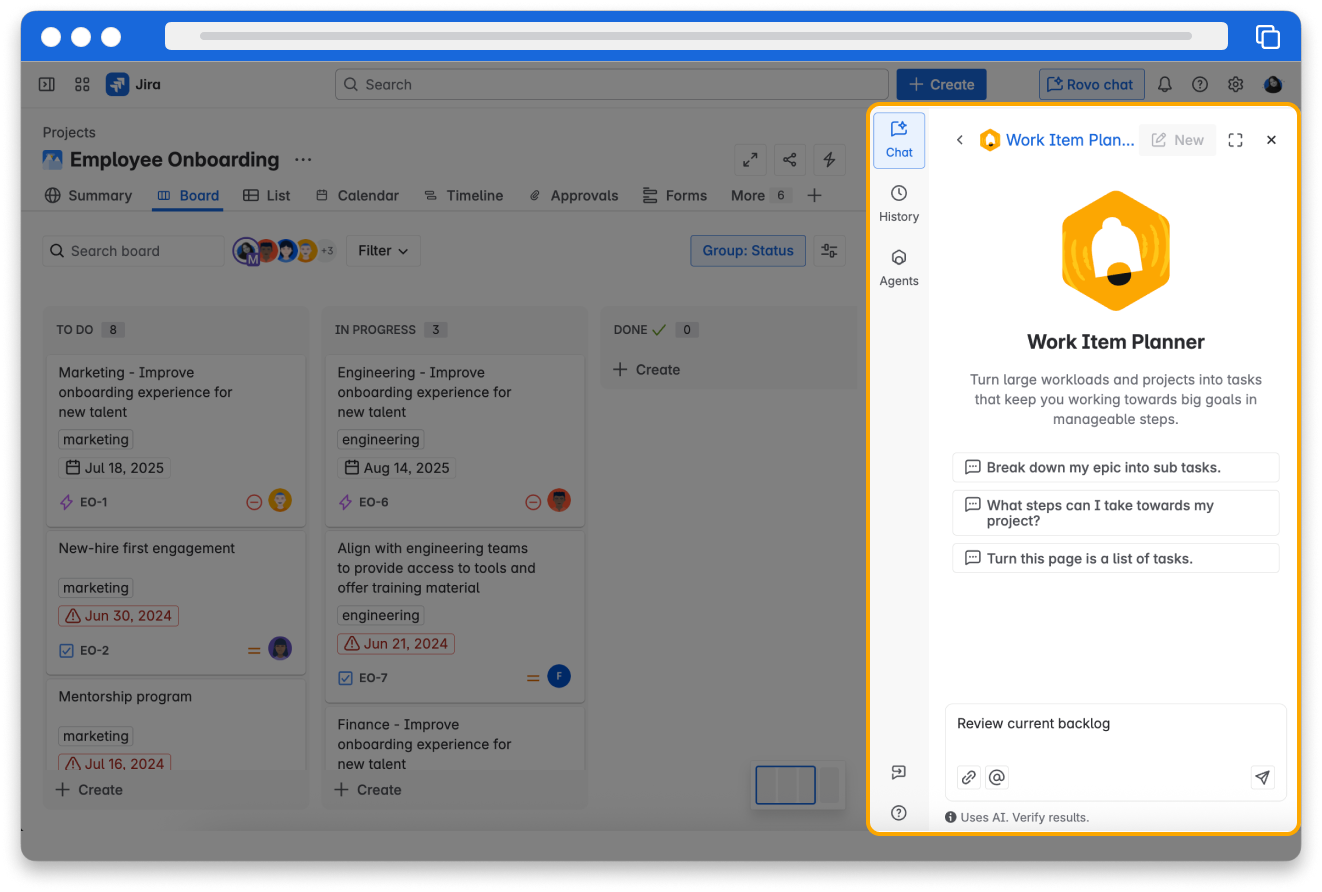
Interact with a Rovo Agent
When you select an Agent, a new chat window opens displaying the Agent’s name in the top-left.You can interact with it conversationally in the same way that you use Rovo Chat, by asking it a question or writing a prompt.
Agents also have predefined conversation starters in the form of clickable questions or prompts that can guide you through the Agent’s functionalities and help you effectively initiate your engagement. In a new chat window with an Agent, the conversation starters are displayed at the bottom right corner of the chat window; you can click on a conversation starter to send that message and begin your conversation.
👇 Conversation starters can help you kick off your engagement with an Agent.
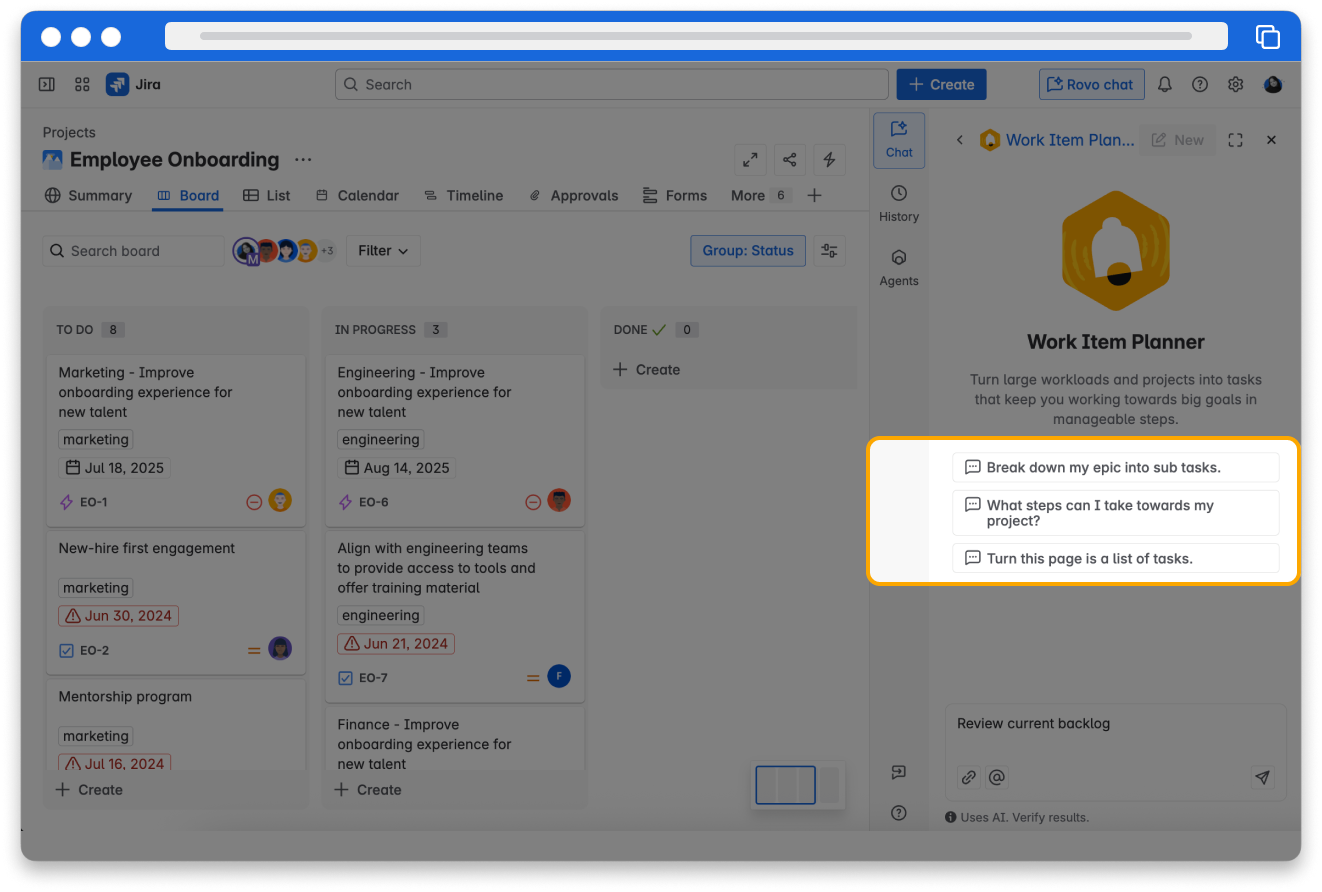
Just like with Rovo Chat, you can provide your feedback on the quality of the Agent’s response using the Good response button (indicated by a thumbs up icon) or Bad response button (indicated by a thumbs down icon) and sharing the context for your rating. This feedback helps Atlassian to improve the Rovo Chat and Rovo Agents apps.
Share an Agent with colleagues
Sharing an Agent allows you to extend its benefits to colleagues and team members. This feature promotes team collaboration and ensures that everyone has access to the tools they need to succeed.
To share an Agent:
- With Rovo Chat open, select the Agents tab.
- Locate the Agent by browsing, searching, or opening your Favorites tab.
- Hover over the Agent and click More actions (represented by ***), then select Copy link.
👉 For example: Sarah finds an Agent that assists with writing knowledge base articles. She found it really useful, so she shares it with her team, enabling them to collectively improve the efficiency of their writing projects.
👇 Share an Agent with a colleague by copying and sending the link.
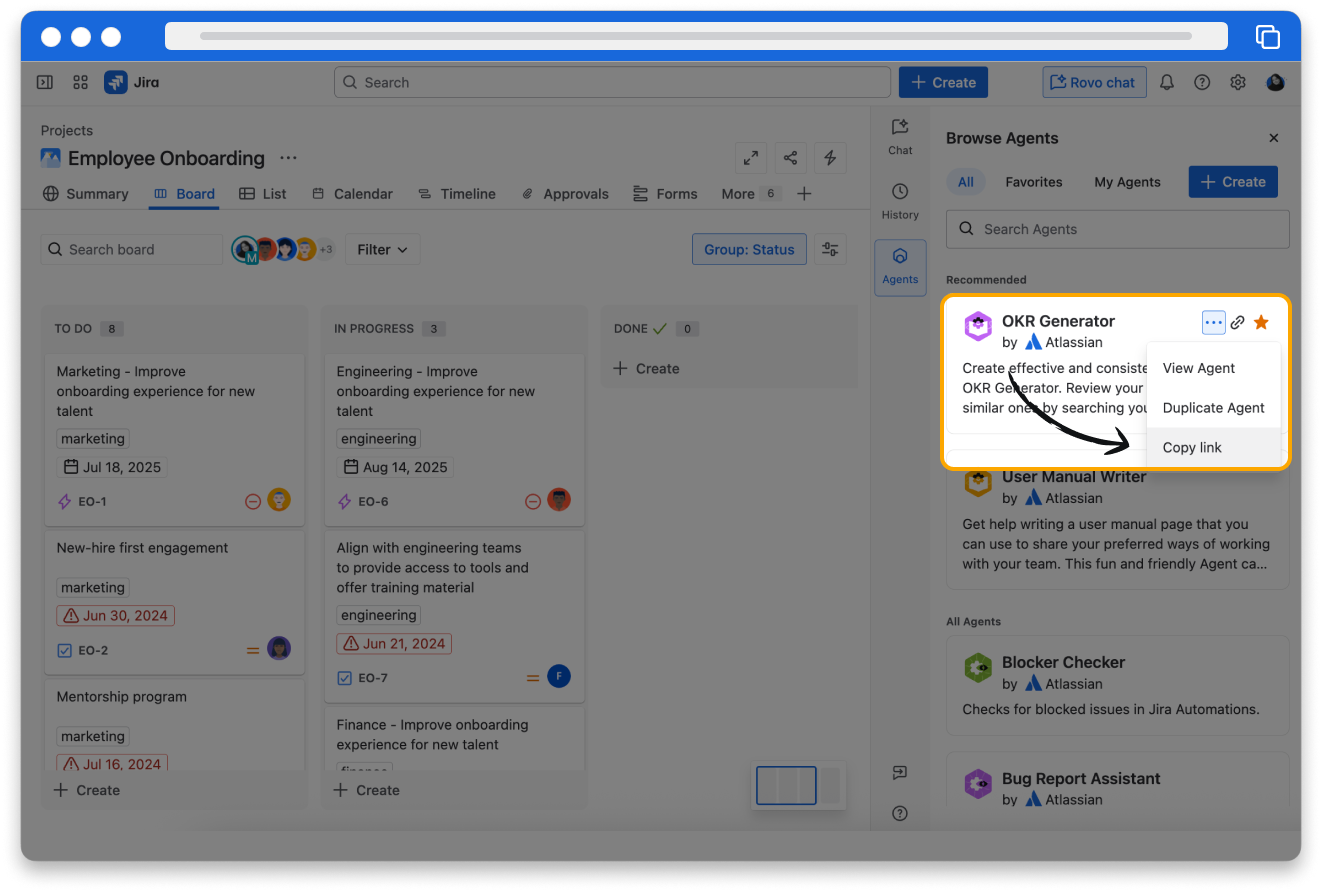
Try it yourself
Open an Atlassian app and follow along.
👇 Click the tabs below to follow the instructions to practice what you’ve learned in this lesson.
- Open one of the following Atlassian apps: Confluence, Jira, Jira Service Management, or Jira Product Discovery.
- In the top-right corner of your navigation bar, click on the Rovo Chat icon.
How was this lesson?
next lesson
Create custom Rovo Agents
- Do you need a custom Agent?
- Identify tasks that can benefit from a Rovo Agent
- Choose an approach to creating an Agent
- Create a no-code Rovo Agent
- Test and edit your Rovo Agent